How To Use The Padlet
Padlet is an online collaborative platform that allows users to create digital bulletin boards or virtual walls where they can collaborate, share ideas, and collect information. It provides a visual and interactive space for individuals or teams to gather and organize content in the form of text, images, videos, links, and more. Here's how you can use Padlet effectively:
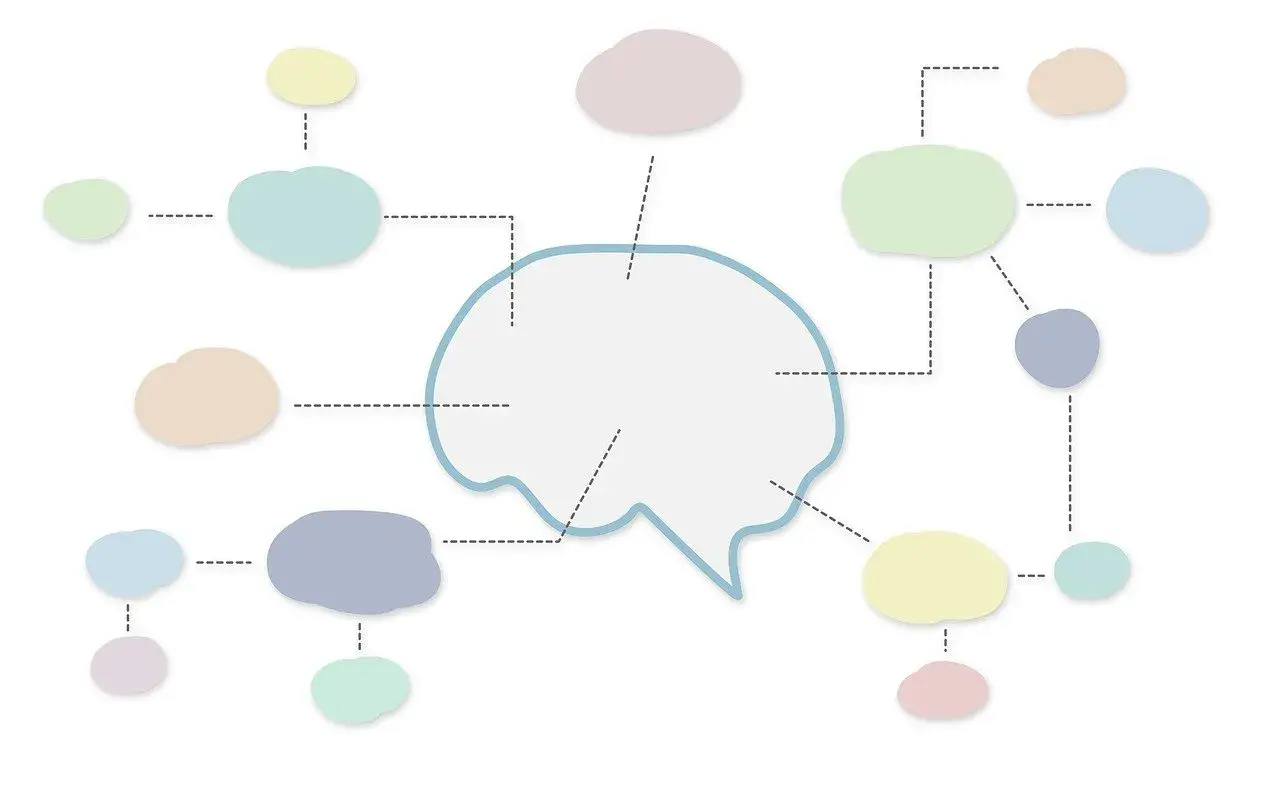
How To Use The Padlet
Padlet is an online collaborative platform that allows users to create digital bulletin boards or virtual walls where they can collaborate, share ideas, and collect information. It provides a visual and interactive space for individuals or teams to gather and organize content in the form of text, images, videos, links, and more. Here's how you can use Padlet effectively:
1. Creating a Padlet:
- Sign up or log in to your Padlet account.
- Click on "Create new Padlet" or the "+" button to start a new board.
- Choose a layout option for your Padlet, such as a blank canvas, grid, or stream.
- Customize the title, background, and other settings according to your preferences.
2. Adding content:
- Double-click anywhere on the Padlet to create a new post or click on the "+" button.
- Add text, images, videos, files, or website links to your post.
- Arrange and resize the posts to create an organized layout.
3. Collaboration and sharing:
- Invite others to collaborate on your Padlet by sharing the link or sending email invitations.
- Set permissions to control who can view, edit, or comment on the Padlet.
- Collaborators can add their own posts, comment on existing posts, or engage in discussions.
4. Customization and organization:
- Customize the appearance of your Padlet by changing the background, layout, fonts, and colors.
- Organize your posts by creating columns, sections, or categories.
- Use labels or tags to group related content.
5. Interactivity and engagement:
- Enable features such as comments, likes, or upvotes to encourage interaction and feedback.
- Use Padlet's built-in interactive features like quizzes, polls, or voting to engage participants.
6. Integrations and sharing options:
- Padlet integrates with various other tools and platforms like Google Drive, Microsoft Office, YouTube, and more.
- Export or share your Padlet as a PDF, image, or embed it on websites or blogs.
7. Privacy and security:
- Padlet offers different privacy options, including public, password-protected, or private access.
- Be mindful of the content you share and set appropriate permissions to maintain privacy.
Padlet is versatile and can be used in various scenarios such as brainstorming sessions, virtual classrooms, project collaboration, event planning, or collecting feedback. It provides an interactive and visually appealing way to gather and organize information, fostering collaboration and creativity among participants.
How To Use The Padlet
Blog: Mapas Mentais
Blog: Ferramentas Para Criar Mapas Mentais Online
Blog: MindMaps
| How To Create MindMaps | Review By Mind Maps |
| What Are Mind Maps, and How to Use |